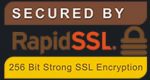FAQs
General Questions
An MFP is a multi-function printer / peripheral / product, all-in-one or multi-function device (MFD) which incorporates multiple functions into one office machine. This device decreased its overall space that it took up on the floor and can be accessed by the entire office if needed.
Typical MFPs today can copy, scan, print, fax, and email documents. Additional add-on software can allow them to do even more to manage the document workflow and secure documents so that an organisation can increase efficiency, control access, or meet industry compliance guidelines.
- Make sure the machine is powered on and warmed up.
- Check to make sure there is enough of the correct size paper loaded into the machine.
- Lift the feeder and check the glass to make sure that there is no dirt, marks, or other items left on top of the glass.
- Place a single sheet (original) or item you want copied face down on the glass in the proper position (read and follow the guides).
- Close the feeder on top of the glass and your original.
- Review the setup on the display to make sure you have the right settings (e., color, black & white, size paper, number of copies, etc.)
- Press the copy button.
- Remove your copies and check them to make sure that they are what you wanted copied.
- Remove the original and leave the machine exactly as you found it for the next person in your office to use.
With “Scan To Shared Folder”, you can send/save images scanned by the device to a “shared folder” on a networked computer. Caution Use a computer with a name comprising one-byte characters as the destination to send/save scanned data.
For “Scan To Shared Folder”, the device logs into the computer and transfers the data. Caution Use a computer with a name comprising one-byte characters as the destination to send/save scanned data. If two-byte characters are included in the computer name, an error may occur
To use “Scan To E-mail”, you need to register the setting information of the e-mail you wish to use with this device in advance. The e-mail address or mail server to be used as the destination of the device is registered, but the setup may vary with your e-mail service provider
There used to be a major distinction between printers and copy machines, but today, most office-focused printers are digital and multifunctional. They can scan, copy, print, fax, download and email. Most can be owned or leased. Some advanced models can also store account codes, make duplex copies, full-bleed print, sort, staple, make three-hole punches and print transparencies. Still others also offer features that can cut costs and improve productivity. Those include wireless connectivity, image editing, security features such as biometric authentication, and energy savings. The sheer variety of copiers on the market can make shopping a daunting task. Why not give us a call and we will help you decide what copier is the most cost effective for you.
Once you have chosen your device, the question is then to either lease the unit or purchase it outright. We find that most people prefer to lease their office equipment, generally on a three to five year term, rather than purchase it outright. Why is this? Office equipment is technology based and technology changes rapidly. As a result, we find our customers don’t want to invest capital in office equipment when the technology is constantly progressing. They often prefer to lease the equipment and treat the cost as an operating expense. When leasing you may end up paying a higher interest rate on the lease than if you had taken a loan to purchase the unit outright, but you will not have any capital tied up in the asset. Your monthly lease payment will also generally be less than your payment if you loaned money and purchased the equipment outright.
?